Ever found yourself staring at the dreaded ‘Starlink No Signal Received’ message? It stops you right in your tracks, doesn’t it? Imagine relaxing on a cozy evening, browsing the web, or streaming your favorite show when suddenly—bam! Your internet is gone.
You’re left wondering what went wrong. The signal was there, and now it’s not. This isn’t just annoying; it can disrupt work, play, and even essential tasks that rely on a steady internet connection.
When you’re up against the ‘Starlink No Signal Received’ error, don’t panic! First and foremost, check if everything is plugged in right. Sounds simple but sometimes cords get loose. Look for obstructions; clear skies make for smoother signals. Still stuck? A quick device restart might do magic – as cliché as it seems, turning the equipment off and on often works like a charm to restore missing connections.
What does Starlink No Signal Mean?
The term “Starlink No Signal” embodies a situation where the user’s connection to the Starlink satellite network is disrupted, leaving them without internet access. This condition signals that the satellite dish, a critical component in this expansive network, is failing to link up with the orbiting satellites. Without this crucial connection, data transfer halts, rendering the user offline.

Encountering a “No Signal” status points towards an interruption in communication between the user’s dish and the satellites above. While this summary doesn’t delve into specific causes or remedies, it underscores a temporary breakdown in the sophisticated dance of technology that keeps users globally connected through Starlink’s innovative infrastructure.
Understanding that this message indicates a halt in service due to connectivity issues is essential for users navigating their experience with this next-generation satellite internet service.
Also Read: Standard vs High Performance Starlink: Differences Explored
Reasons Why Starlink might be showing No Signal
Understanding why these interruptions occur can help in troubleshooting and ensuring a stable connection.
Here are some primary reasons you might be experiencing signal issues with your Starlink setup:
- Obstructions: Trees, buildings, or any other structures blocking the line of sight between your Starlink dish and the sky can significantly reduce signal strength or cause disruptions.
- Weather Conditions: Severe weather conditions like heavy rain, snowstorms, or thick clouds can affect the signal strength temporarily. Although designed to withstand various weather conditions, extreme cases may still lead to interruptions.
- Equipment Misalignment: If your Starlink dish is not properly aligned, it won’t have an optimal connection to satellites passing overhead. Ensuring correct installation angles and positioning is crucial for a stable connection.
- Faulty Equipment: Issues such as damage to the dish or wear and tear of cables can result in poor reception or loss of signal entirely.
By identifying and addressing these factors effectively, users can enhance their overall experience with Starlink’s satellite internet service.
Troubleshooting Starlink Signal Issues
When you’re using Starlink and you see “Starlink No Signal Received,” it’s important to know what to do.
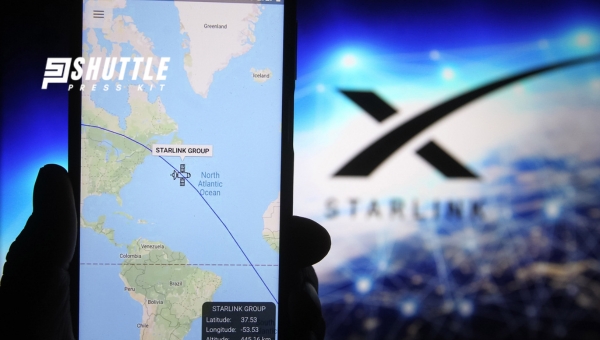
Here, let me tell you the first steps you should take and when it’s time to call for help.
Immediate Steps to Take
If your screen says “Starlink No Signal Received,” don’t worry. Here’s a simple guide on what to do right away:
- Check all cables: Make sure all the wires from the dish to your modem are plugged in tight.
- Restart your equipment: Turn off your modem and main Starlink unit, wait a minute, then turn them back on.
- Look at the Starlink app. It can sometimes tell you what’s wrong.
- Make sure nothing new is blocking the sky view where your dish is looking up from.
- Try moving your setup if too many things like trees or buildings might be in the way.
Take these actions one by one. Often, these simple checks fix the problem without needing extra help.
When to Contact Starlink Support
In some cases, you need someone else to fix it for you. It’s time to reach out for help when:
- You’ve done all the steps above but still no luck.
- If your app shows an error message that doesn’t make sense or if there’s something about “service outage.”
When this happens, here’s how you get in touch with them:
- Use the Starlink app; it has a section just for support.
- Find their customer service email or phone number online if that works better for you.
Remember: If things aren’t working and it seems complicated, don’t try too hard by yourself. The folks at support are there exactly for these moments when something tough comes up with getting a signal back.
Also Read: Flat High-Performance Dish Unveils Powerful Starlink
Frequently Asked Questions
Do you need insurance for your drone business?
Yes, it’s wise to have insurance for a drone business. It protects against potential accidents or damage you may cause while operating drones commercially.
When don’t you need drone coverage?
You might not need drone coverage if you’re flying your drone purely as a hobby and not for any business purposes, but check local laws to be sure.
What is personal drone insurance?
Personal drone insurance provides coverage for non-commercial pilots. It typically protects against accidental damage or injury to others caused by your drone.
What is commercial drone insurance?
Commercial drone insurance safeguards businesses from liability and can cover damages resulting from commercial drone use, like aerial photography services.
Conclusion
At the end of the day, if you find yourself facing a “Starlink No Signal Received” message, recall the key reasons we talked about. Remember, things like bad weather and big obstacles can interfere with your signal. If those aren’t causing trouble, it might be a technical glitch or because too many people are using the network at once.
DioAlways try those first steps to fix it by yourself; check your gear and restart it. But if that doesn’t work, don’t hesitate to call Starlink support for help. They’re there to get you back online! Taking action early can save you time and frustration.
